Money is an interesting topic of discussion. In fact, it almost seems taboo.
But money literally makes our world go 'round. So why should we be ashamed of talking about it? One of my favorite self-help authors Jen Sincero in her book You Are a Badass at Making Money talks about how money has this stigma surrounding it and that discussing money is almost considered naughty.
But why? We work hard, we earn it, its ours, we should be proud of the fruits of our labor!
And I have to say I totally agree with her. (Please note that flaunting what you've earned is by far a different story altogether and not what I am talking about here.)
However, how many of us are good at budgeting our money? I mean really keeping track of the incoming and outgoing of our funds and what the outgoings are really going toward. I find this to be the trickiest task of them all and sometimes I still feel like I don't know if I'm doing it right. Is there one "right" way that exists or is it every man for himself?
Over the years I have accumulated bits of pieces of what a budget should consist of and then learned how to make it work for me. Today, I am going to share how I go about creating a monthly/yearly budget using Google Sheets. Hopefully this will either a) inspire you to make a budget of your own or b) help you finally figure out how to maximize your budget system so that it fits you and your lifestyle habits.
Step 1: Setup your Google Sheets Document
The first step is setting up your Google Sheet. You will need 14 columns across that read (from left to right) Company, Amount, Jan, Feb, Mar, etc.
Skip a few rows down and type "Total" (this will be the total expenses for your "Bills" category.)
Next, skip a row and create your "Miscellaneous" heading. Again, leave a few rows blank below this heading for your sub-categories you will create as part of Step 3.
You will next need to set up your income area. Create an "Income" heading (leaving a few rows empty below it to create your income sub-categories you will read about in Step 2), followed by "Total Income" in one row and "Total Monthly Expenses" in the row below that.
You will also need to create your savings breakdown (see below for how I have mine structured).
The percentage shown by each heading is the percentage I put away in savings for each marked category. 10% of my paycheck goes directly into savings, no questions asked. I then put away 20% for the one church job that does not take out taxes at the time of payment. This helps me be prepared to pay in when tax season rolls around. The third savings entry, marked "Savings (Unexpected)" is any money I receive from free-lance work that is not calculated into my usual monthly income. 90% of this goes into savings while the remaining 10% I use to purchase myself something nice or frivolous.
Finally, make sure that any cell that will hold a dollar amount is set to the dollar amount feature in Google Sheets. You can do this by clicking the $ sign in the toolbar (see photo below).
Step 2: Know Your Income
This may be the most critical and informative step as you will work to understand and break down your monthly income here. I have two steady jobs and do a lot of work on the side as a free-lancer (whether it be as a singer, accompanist, or choreographer). So, I have my income broken down into three categories:
- School
- Church
- Other (free-lance work)
When you input your monthly figures for these sub-categories (or the categories that you cater specifically for your lifestyle), you will want to make sure you are using your take-home pay figure, NOT your gross income. For the "Other" sub-category, I place a zero "0". Any income gained from this sub-category is deemed unexpected (this will be discussed further in a bit.) I then use the SUM function in GoogleSheets to add up my monthly income. (If you're not sure how to use this function, here is an excellent tutorial on YouTube I found to help you out: How to Sum a Column/Row in Google Sheets) Step 3: Categorize
In order to minimize your spending habits and maximize your savings, you have to know what things you spend your money on monthly. This can be broken down into two major categories: Bills and Miscellaneous. The "Bills" category contains exactly what you would think it would, every bill I pay monthly, as well as the exact amount or estimated amount that bill costs.
For example - I know every month I will have exactly $12.99 withdrawn for Netflix; therefore, this amount goes next to "Netflix" in the table and I know that figure is fixed (until Netflix ups their prices again...) On the flip side, my electric bill is never the same figure twice in a row, so I try to look at the last 3 months billing cycles and use the average to create an estimated number for which to budget/allocate.
Here are my monthly expenses I have categorized as "Bills" that I have listed in my spreadsheet:
- Car Payment
- House Payment
- Car Insurance
- House Insurance
- Property Taxes
- Verizon (Cell Phone)
- Netflix
- Hulu/Spotify (Bundled)
- Disney+
- Amazon Prime
- Water/Sewage/Garbage
- SparkWave (Internet)
- Ameren (Electric)
- Illinois Gas Co.
The following are sub-categories of the "Miscellaneous" category. These are things I know I will need money to do (obvi), but are not necessarily 'fixed' dollar amounts that I will pay every month unlike those sub-categories listed above under "Bills". I devise an estimate of how much I want to spend in each sub-category and try to stick to that as best I can for the month. Here are my sub-categories:
- Grocery/Pet
- Gas
- Clothing
- Entertainment (i.e. nights out with friends)
- Hair (cuts/style)
- Emergency (car problems, burst water heater, etc.)
Step 4: Input Your Dollar Amounts per Category
Next to each sub-category I place the dollar amount that I know I will be spending on that particular thing each month (or the estimated dollar amount if the sub-category is not a fixed expense.) I then use the SUM Function to add up those columns so that Google will do the math for me (see video link above). NOTE: You will want to repeat this same step for each month column so that as you input your expenses for the month, they will automatically be added up and placed in your "Total" row.
Step 5: Track Your Expenses and Adjust as Necessary
Step five is all about tracking your expenses and adjusting your categories as necessary. If you find you spend more money in Grocery and less money in Entertainment after a month or so of spending, adjust that in your spreadsheet.
It is up to you if want to keep track of receipts as you purchase things and input your spending on a purchase by purchase basis or if you want to wait until the end of the month to look through your credit card and debit card statements to extract your spending habits from there and place them into each category. Choose a way that you think will work for you and give it a try for 2-3 months. If that isn't working, change your method up a bit. It is important to find a method of tracking that suits you and your lifestyle.
I hope this post proves beneficial to you as you take responsibility of your finances. If you have other avenues or methods you use when budgeting, I would love to read about them in the comments below (and I'm sure other readers would too)! Be sure to subscribe to this blog for easy access to future posts. If you would like to connect on social media, please follow me on instagram @thetipsytroubadour and on Pinterest @tipsytroubadour. I would love to hear from you.
Cheers!






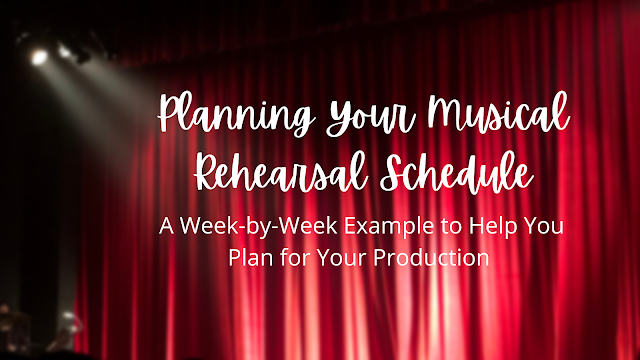

Comments
Post a Comment